1) Download the "Pulse Device" App and Turn on the Pulse Devices
Once you receive your Pulse Device package, the first thing that you'll want to do is download the "Pulse Device" app onto your smartphone.
Download the app here:
iOS - https://apps.apple.com/us/app/pulse-device/id1583183946
Android - https://play.google.com/store/apps/details?id=com.pulse.sansenmasclemaster
Once you have the app, take your Pulse Devices out of the carrying case and turn them on by gently pressing on the center buttons. The LED light on the device will turn red once the you have turned it on.
2) Connect Your Pulse Devices
After you have turned on both Pulse Devices, it's time to establish a Bluetooth connection between your phone and the devices.
If it's your first time using the Pulse app, you will be required to read through some safety protocols and then it will automatically prompt you to connect your devices. Otherwise, press the "Connect Devices" button on the home page of the app and it will begin to search for your devices. If the connection is successful, the LED light on the devices will turn green.
If the devices can't be found, turn your devices off by holding down the center button for 3 seconds and then turn them back on after.
3) Attach the Adhesives to Your Pulse Devices
After connecting your Pulse Devices, it's time to prepare them for your workout.
For Standard Adhesives:
Each adhesive has one orange side, which sticks to the device, and one clear side, which sticks to your skin.
Take the orange protective sheet off of the adhesive and line it up with the bottom of the device. There is a slight circular indent which helps ensure that you are lining up the adhesive correctly. Once lined up, gently press down and stick the adhesive to the bottom of the device, avoiding any air bubbles.
For Extra Strength Adhesives:
These adhesives are double-sided. Either side can be used on the device or the skin. Take the white tabbing off, stick the adhesive onto the muscle you're targeting, and then firmly place the back of the device onto the adhesive that's sticking to your skin.
4) Determine Proper Placement and Stick the Pulse Devices to Your Muscles
On the Pulse app, click on the dumbbell icon in the bottom left. From there, select what muscle you're training during your workout.
Once you have chosen the muscle you are trying to target, a picture image will show you where to stick your Pulse Devices for optimal performance. If you want to see the placement on humans click here. Remove the protective sheet from the adhesive and stick your Pulse Devices to the given locations. Please follow the placement pictures as precisely as possible, as it is key to the effectiveness of the devices.
Keep in mind that you don't have to use both devices! If you are just targeting a single arm, leg, or other muscle, there is nothing wrong with just using one device at a time.
5) Begin Training!
*To get the most out of your Pulse Devices time the vibrations with the peak of your contractions (squeeze your muscle until you feel the vibration before moving the weight back down)
Once your Pulse Devices are stuck to the proper muscles, it's time to start training!
After selecting the muscle group you are focusing on, you can start and stop the vibrations of your devices with the button on the bottom of the screen. You can also adjust the intensity (strength) of the vibrations with the slider.
Since this technology can drastically improve your focus and activation of a specific muscle, you should always lift using 25% lighter weight than normal while using your Pulse Devices. You may have never properly activated the given muscle without even knowing, resulting in a very intense workout while using the Pulse Device. Use discretion and adjust the intensity accordingly. If you begin to feel uncomfortable at any point, immediately stop lifting and pause the vibrations.